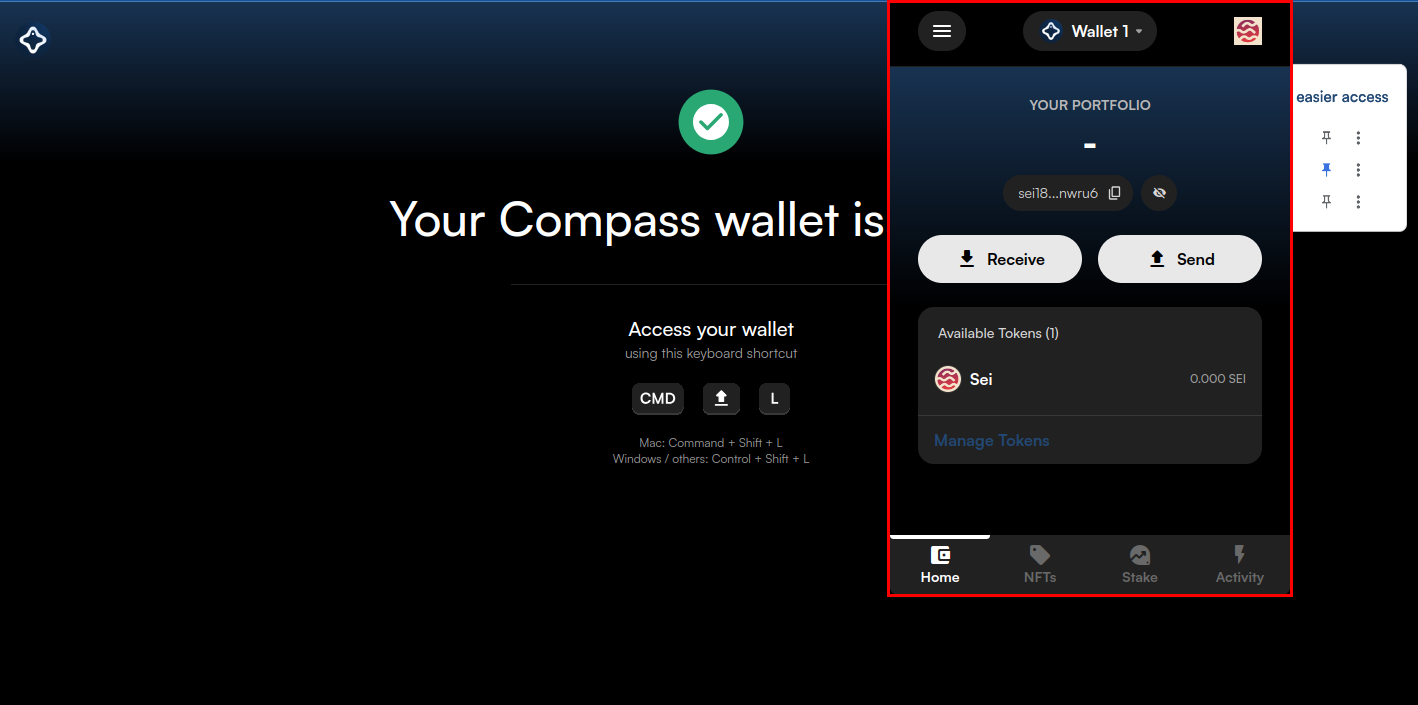Navigate to the Chrome Web Store using the official link provided. Click on the "Add to Chrome" button to initiate the download and installation process.
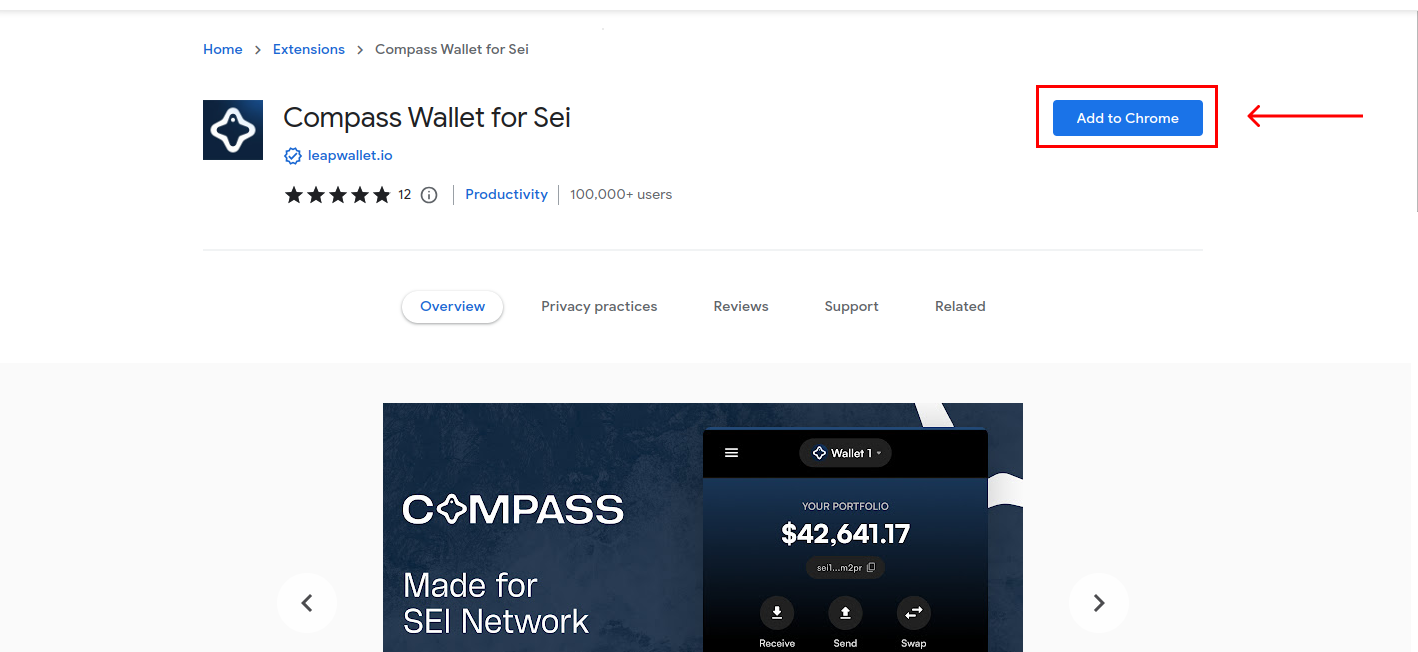
Upon launching the Compass Wallet extension, you will be presented with options. While you can import an existing wallet, this tutorial focuses on guiding you through the process of creating a brand new wallet. Click on "Create new wallet" to proceed.
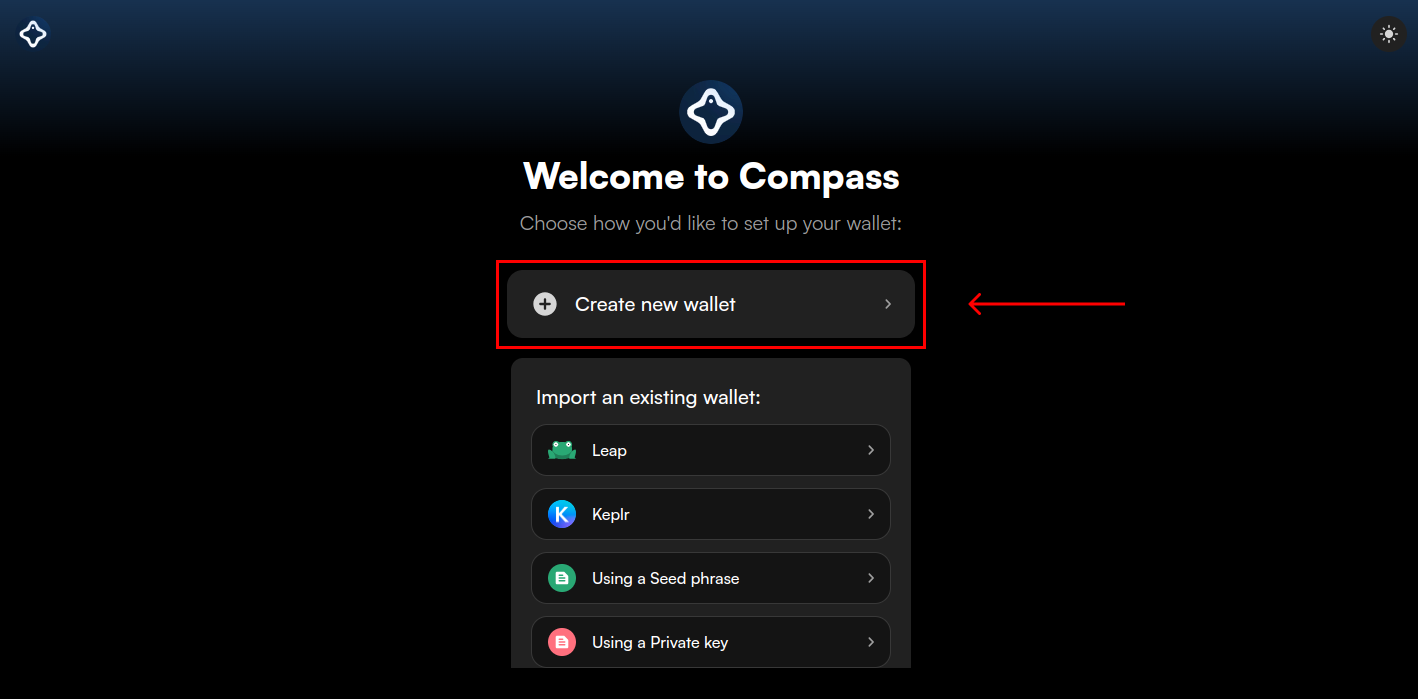
A unique secret recovery phrase will be generated for you. It's essential to keep this phrase in a secure and private location, as it is the only way to recover your wallet should you forget your password or lose access.
Once you have stored it safely, select "I have saved it somewhere safe" to move on.
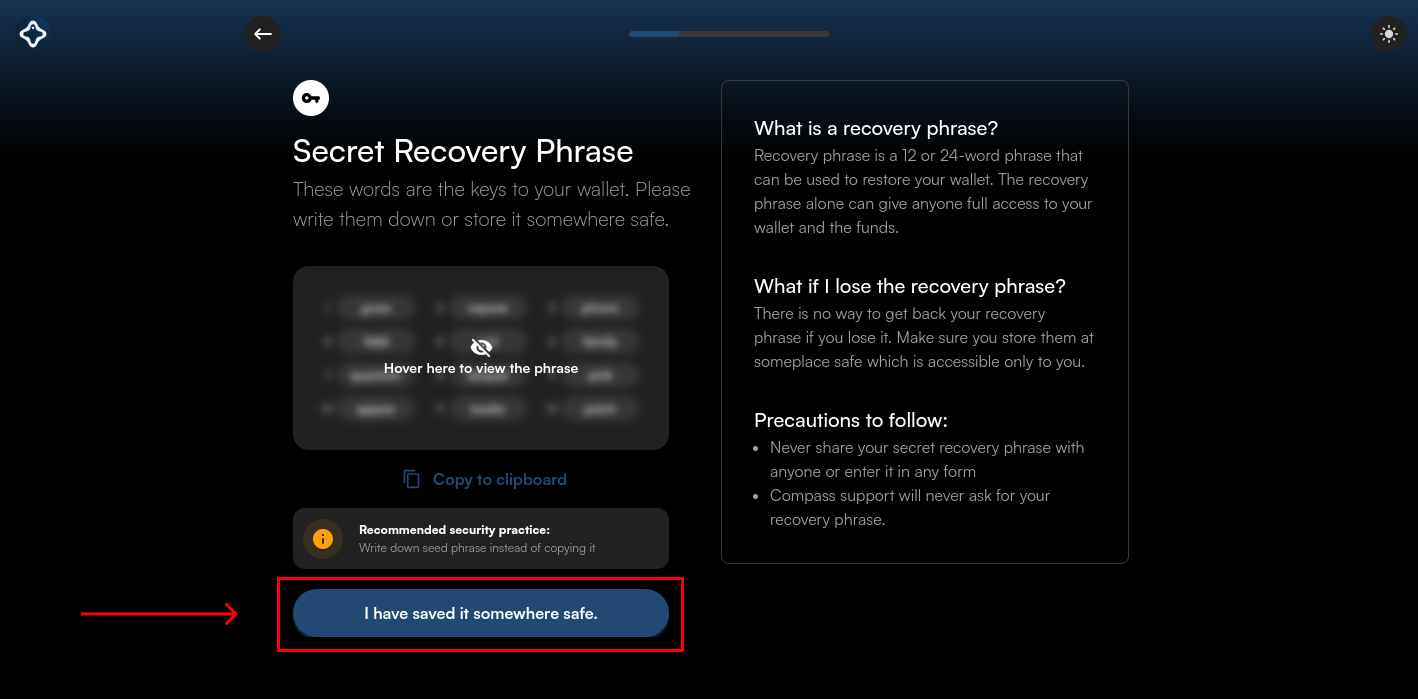
To ensure that you have accurately saved your recovery phrase, you'll be asked to fill in the missing three words in the sequence. This step is crucial to confirm that you have noted down your phrase correctly.
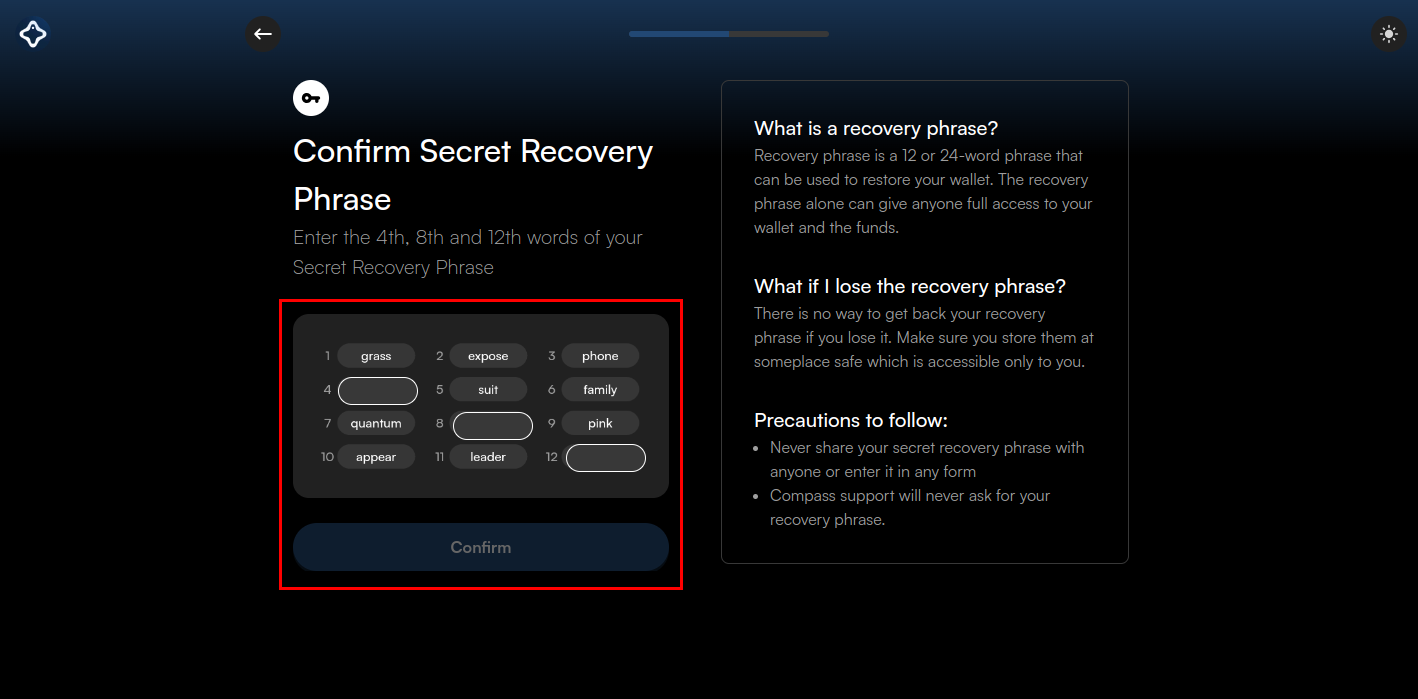
You will now be prompted to set a password for your wallet. Enter your chosen password and re-enter it for confirmation.
Ensure that your password is robust, combining letters, numbers, and special characters to enhance security.
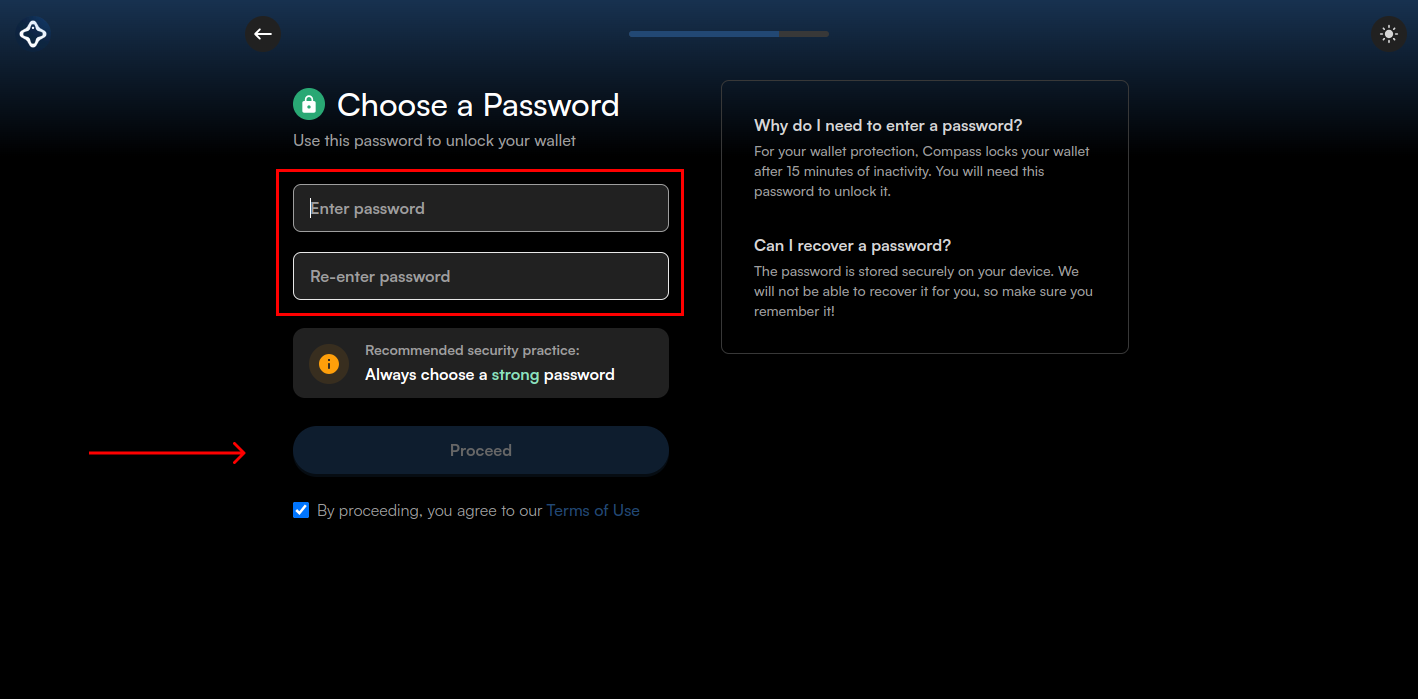
Congratulations on setting up your Compass Wallet! For quick and easy access, pin the Compass Wallet extension to your Chrome toolbar.
This will allow you to access your wallet with just a click whenever you're browsing.
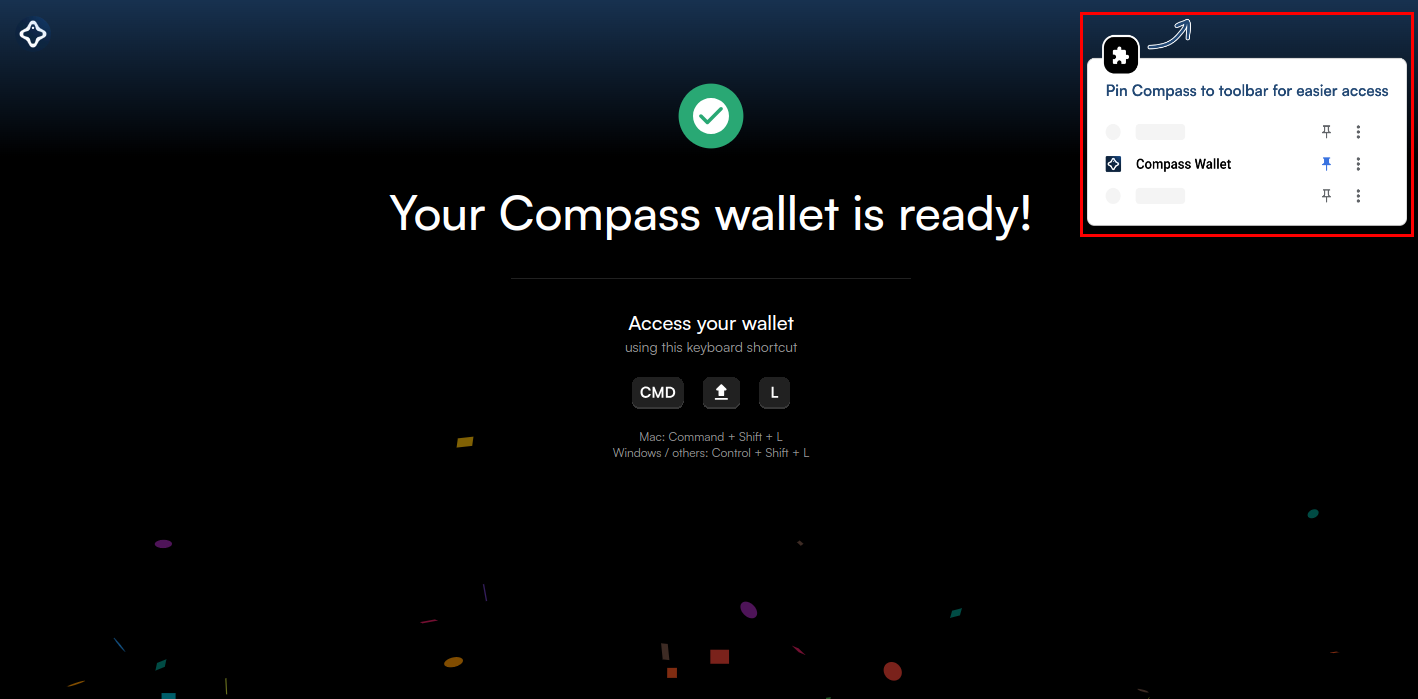
Congratulations on setting up your wallet! For quick and easy access, pin the wallet extension to your Chrome toolbar.
This will allow you to access your wallet with just a click whenever you're browsing.